Many people have been searching about how to dowload WhatsApp on Computer/Laptop and finally a simple procedure is written below for installing whatsapp on your Windows Os and Mac Os of your Pc/Laptop.
WhatsApp is the most famous mobile messenger app of having amazing features like text messages, voice messages, images, videos, smileys, file sharings etc.
WhatsApp is officially released for only Smartphones of Android, BlackBerry OS, Apple iOS, Symbian,Windows Phone but not for computer/laptop.
There are many softwares in internet which will helps us to run android apps on our Pc/Laptop but the best one is Bluestacks which will convert Android versions to Pc versions. So in this post we are using Bluestacks software for installing whatsapp on Pc/Laptop.
Note - Bluestacks is only supported on Pc/Laptop having graphic memory or graphic card.
Steps for Installing WhatsApp on your Computer/Laptop of Windows 7/8 or Mac :-
Step1 :
Have Fun - Chatting - Voice messages and much more on your pc/laptop`s whatsapp.
WhatsApp is the most famous mobile messenger app of having amazing features like text messages, voice messages, images, videos, smileys, file sharings etc.
WhatsApp has now 350 million monthly active users and it became highly downloadable android app in few months.
WhatsApp is officially released for only Smartphones of Android, BlackBerry OS, Apple iOS, Symbian,Windows Phone but not for computer/laptop.
There are many softwares in internet which will helps us to run android apps on our Pc/Laptop but the best one is Bluestacks which will convert Android versions to Pc versions. So in this post we are using Bluestacks software for installing whatsapp on Pc/Laptop.
Note - Bluestacks is only supported on Pc/Laptop having graphic memory or graphic card.
Steps for Installing WhatsApp on your Computer/Laptop of Windows 7/8 or Mac :-
Step1 :
- Download Bluestacks software by Clicking here.
- After the download of bluestacks completes, install it on your Pc/Laptop.
- After succesfull installation of bluestacks, there are two methods to install whatsapp on our bluestacks software.
Method 1: Open your bluestacks and you will see an option App Search or a small Search Icon on the top right corner. So now type Whatsapp in the search box and download it.
Recently some people said that they have a problem in finding Whatsapp in Search box of App Search. So if you have any problem of finding Whatsapp in App Search then simply follow the below process of method 2,
Method 2: There is an Icon 'Help' on the homepage, so click that 'Help' button and it will redirect you to internet within the bluestacks.
So when you are redirected to internet, you will see some URL field at the top.
so now in that url field paste - http://www.whatsapp.com/
and go there and download your whatsapp.
when you click Download Now button, bluestacks will ask you to choose a method to download whatsapp like in the below picture,
so you can select any method but choosing Google Play Store will makes our task easier.
Step 2 - Activating WhatsApp on your Pc/Laptop.
- After your download of whatsapp completes, install it.
- After Installing Whatsapp then it will ask you to enter your Mobile number for which you want to use your Whatsapp.
- Now verify your Mobile number by sms or call as the same procedure which we do for installing whatsapp on mobile.
- Enter Verification Code and now Your whatsapp is successfully activated on your Computer/Laptop.
- Open Contacts,
and manually enter your friend contact nos who are using whatsapp.
One thing you should make a note is that you cannot use a same whatsapp no on your both mobile and computer. Those who dont have smartphones to use whatsapp on mobile can download this computer bluestacks version and can use whatsapp on your computer.
If you have any doubts or issues about how to use whatsApp on pc/laptop, You can comment here in below. If you find thi s post helpful then please share our site with your friends and help us to grow .
If you have any doubts or issues about how to use whatsApp on pc/laptop, You can comment here in below. If you find thi s post helpful then please share our site with your friends and help us to grow .






















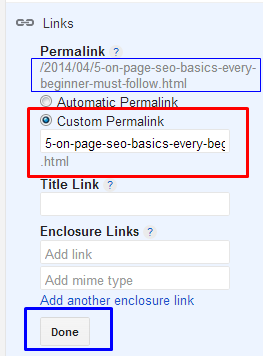
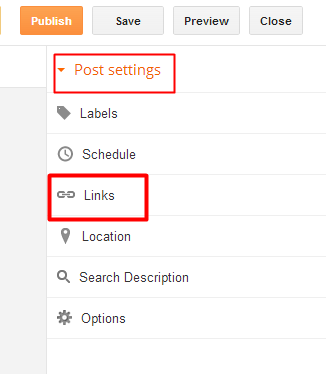
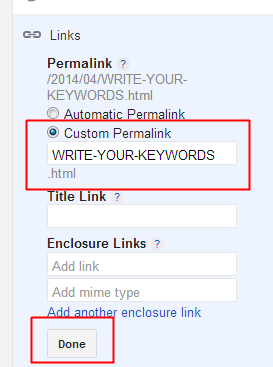
.PNG)





